Updating a service connector
Introduction
Having added a connector, you can review and update its settings at any time. The steps required to do this are detailed on this page.
The steps
Follow the steps below:
Step 1
Select connectors from the left-hand navigation menu:

...the manage your connectors page is displayed:
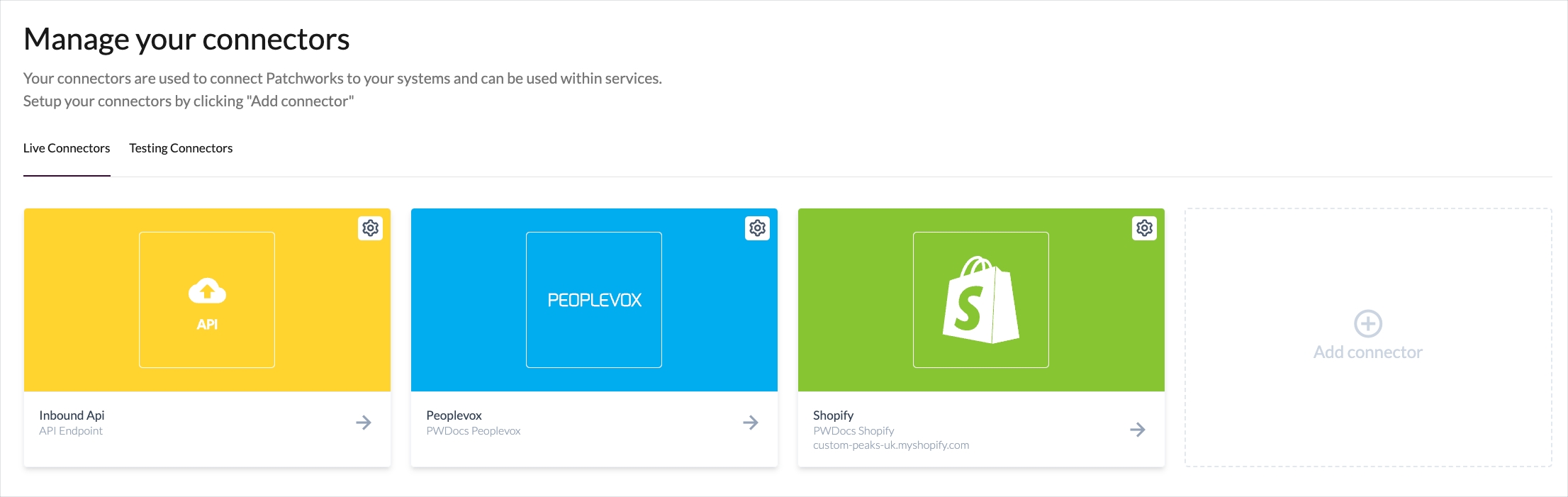
Step 2
By default, the live connectors tab is displayed and you'll see any existing connectors that you've defined for live system environments. If you need to work with connectors for testing (i.e. associated with a sandbox environment for the required system), select the testing connectors tab:

Step 3
Click the tile associated with the connector you wish to view/update:

...details for the connector are displayed:
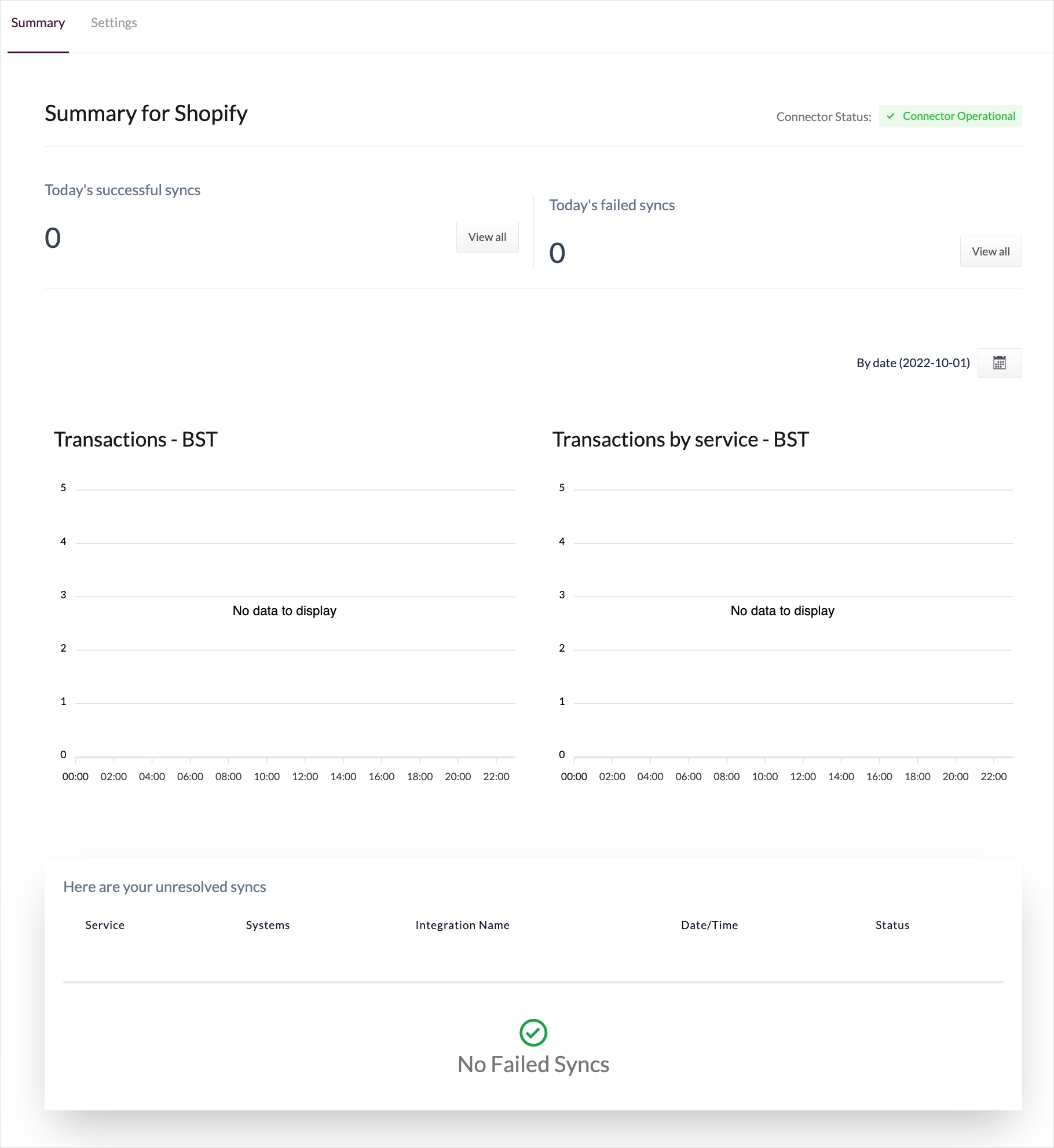
Step 4
To view/update settings, click the settings tab at the top of the page:

...the settings page is displayed:
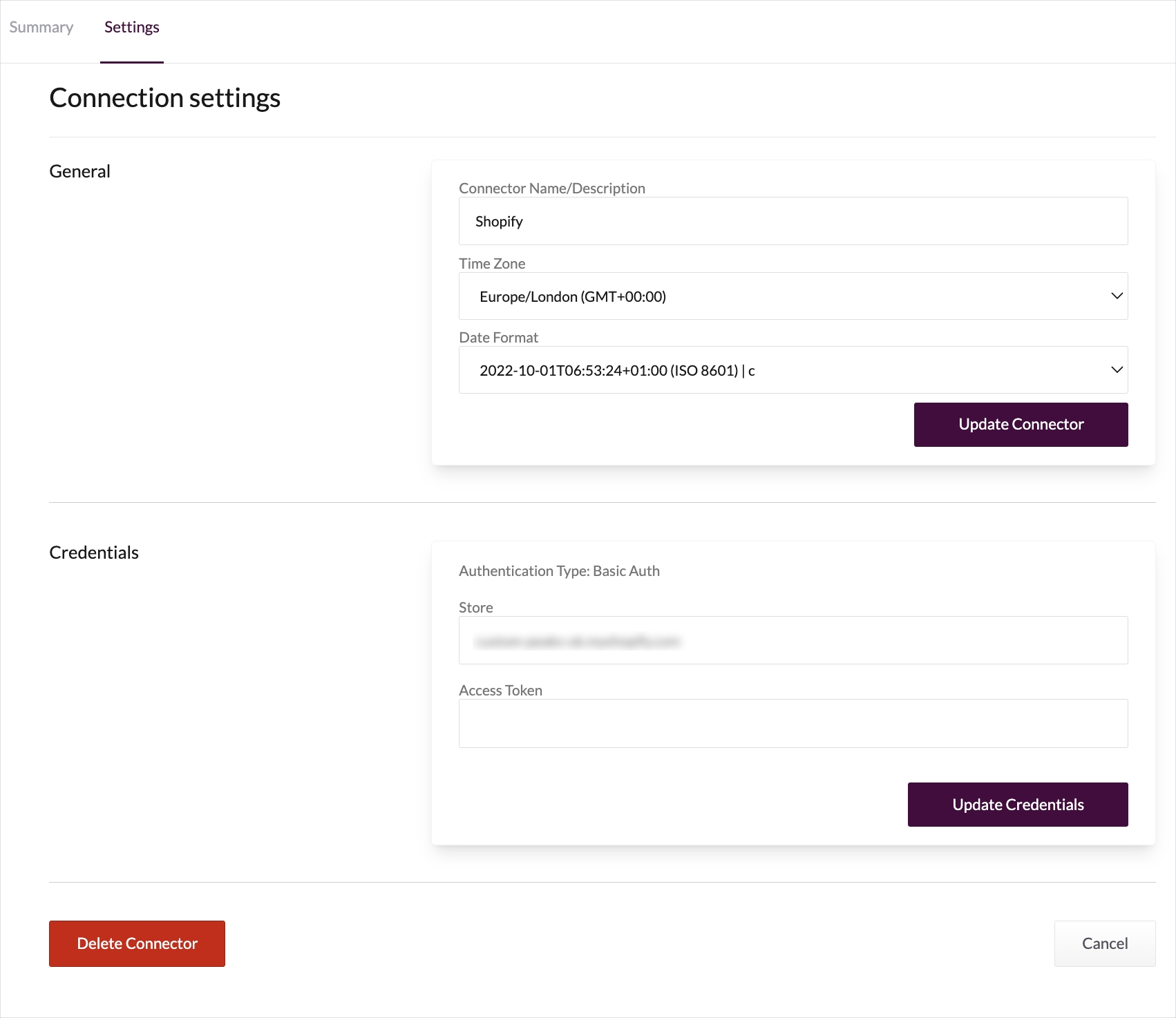
Step 5 Update details as required.
Last updated