The services list
Introduction
All work with Patchworks services is completed from the services list. Here, you will see all services that have been defined (whether active or inactive) and can select any entry to view/update/manage the service.
Understanding the services list
Having accessed the services list, search options are available at the top and then each service is shown in its own panel, with a range of information and options:

Points to note are summarised below:
1
Company group
Having registered for a Patchworks account, a company profile is created. If your company has multiple subsidiaries or some other structure which requires separate entities, company groups can be added to your company profile. All existing company groups are displayed as tabs at the top of the services list, so you can switch between them to add and manage services.
2
Search
Enter a text string to search for specific services. The search matches against service id, type and name and is not case sensitive.
3
Filters
Select this button to open the filters panel and refine the list based on status, source system and source entity selections:
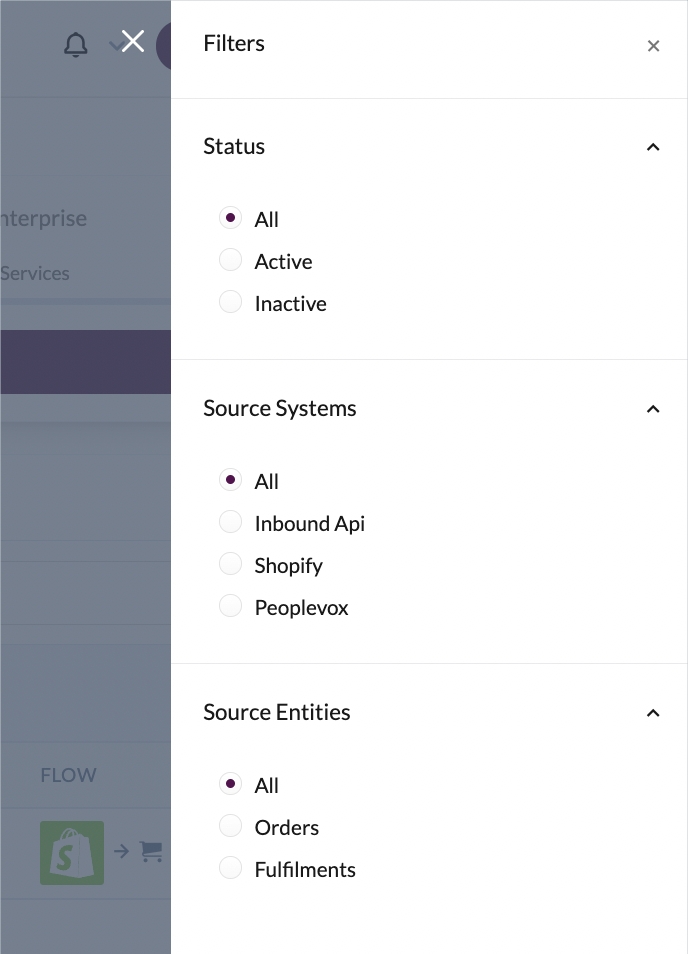
4
Header
The service header is always shown as the defined source system. Source and destination systems are defined when you add a service.
5
ID
Every service has a unique ID. In the event of a query with a service, the Patchworks team will need this ID.
6
Status
Shows if the service is active or inactive. You can activate/deactivate services via the service settings tab.
7
Type
A service can be set to a standard type or a sweeper type (a sweeper is a service that you might run once or twice a day to 'sweep up' failed syncs). You can change the type via the service settings tab.
9
Flow
A visual representation of the service flow. Source and destination systems are defined when you add a service.
10
Schedule
Shows the trigger schedule set for this service. Scheduling options can be changed via the service trigger tab.
11
Alerts
Indicates whether sync failure alert information is active/inactive for the service (click to access alert settings).
12
Actions
Click the ellipsis icon to access a list of actions that you can take with this service - for example, view logs, run the service manually or clone the service.
Accessing service information & options
To view and manage an existing service, click anywhere in its row within the list - for example:
