Configuring Peoplevox as a data destination (services)
Introduction
If you wish to add Peoplevox as a destination connector in Patchworks (i.e. to receive data pushed from another system via Patchworks), you must ensure that Peoplevox is configured to receive the required data. To do this, follow the steps detailed here.
The steps
Step 1 In your browser, open the URL that you use to access the Peoplevox dashboard.
Step 2
Select integration from the dropdown list in the top, right-hand corner (beneath your user information):
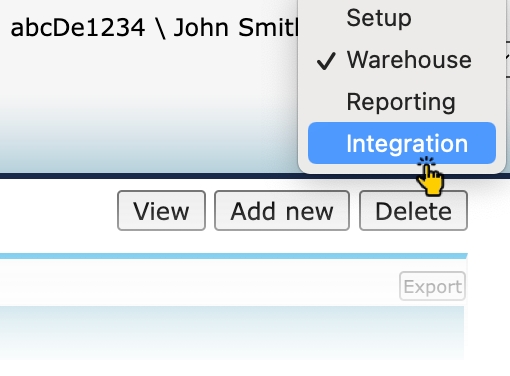
Step 3 Click the radio button associated with the data entity that you wish to receive:
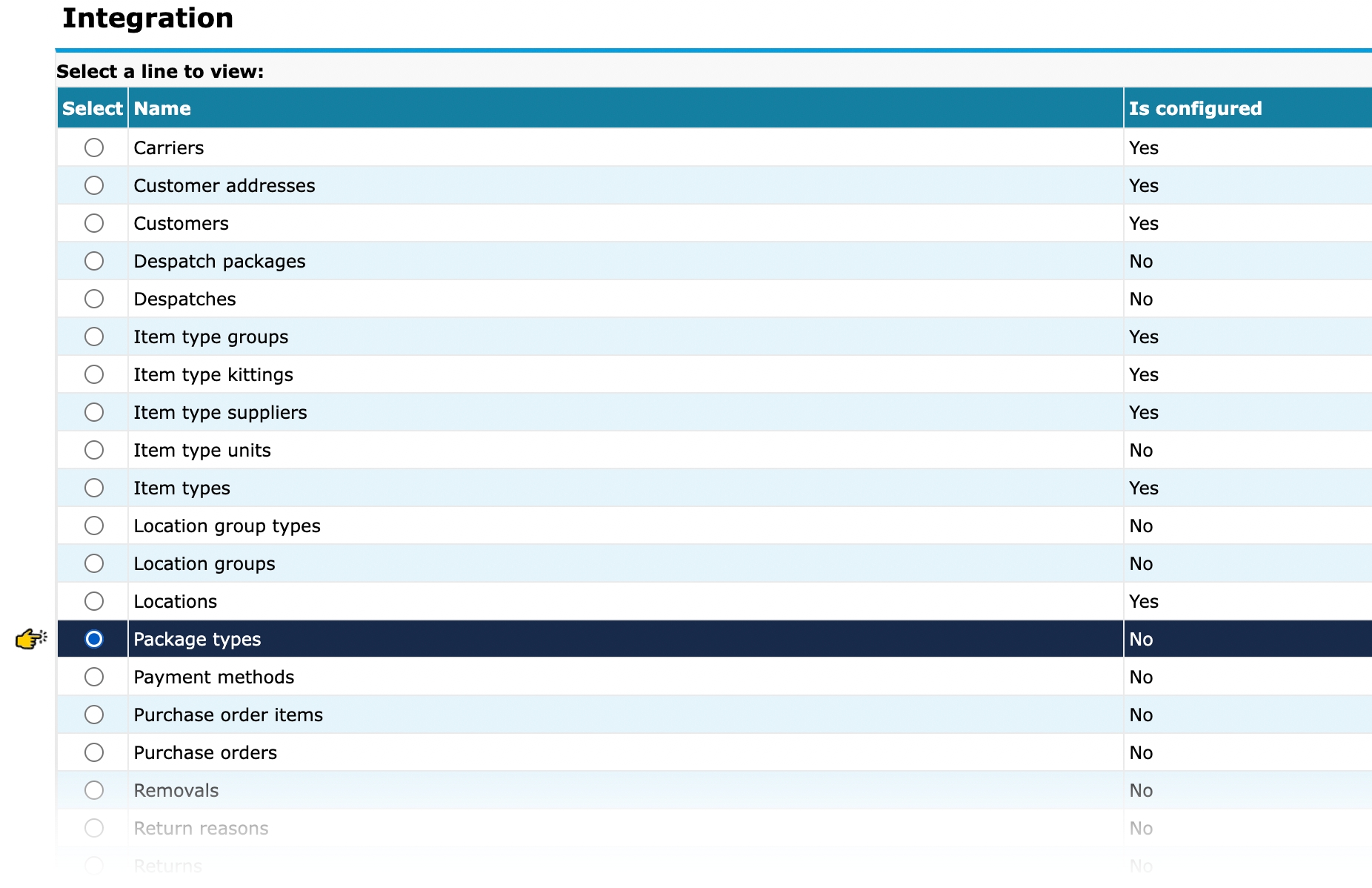
Step 4 Check if the is configured column is set to yes or no:
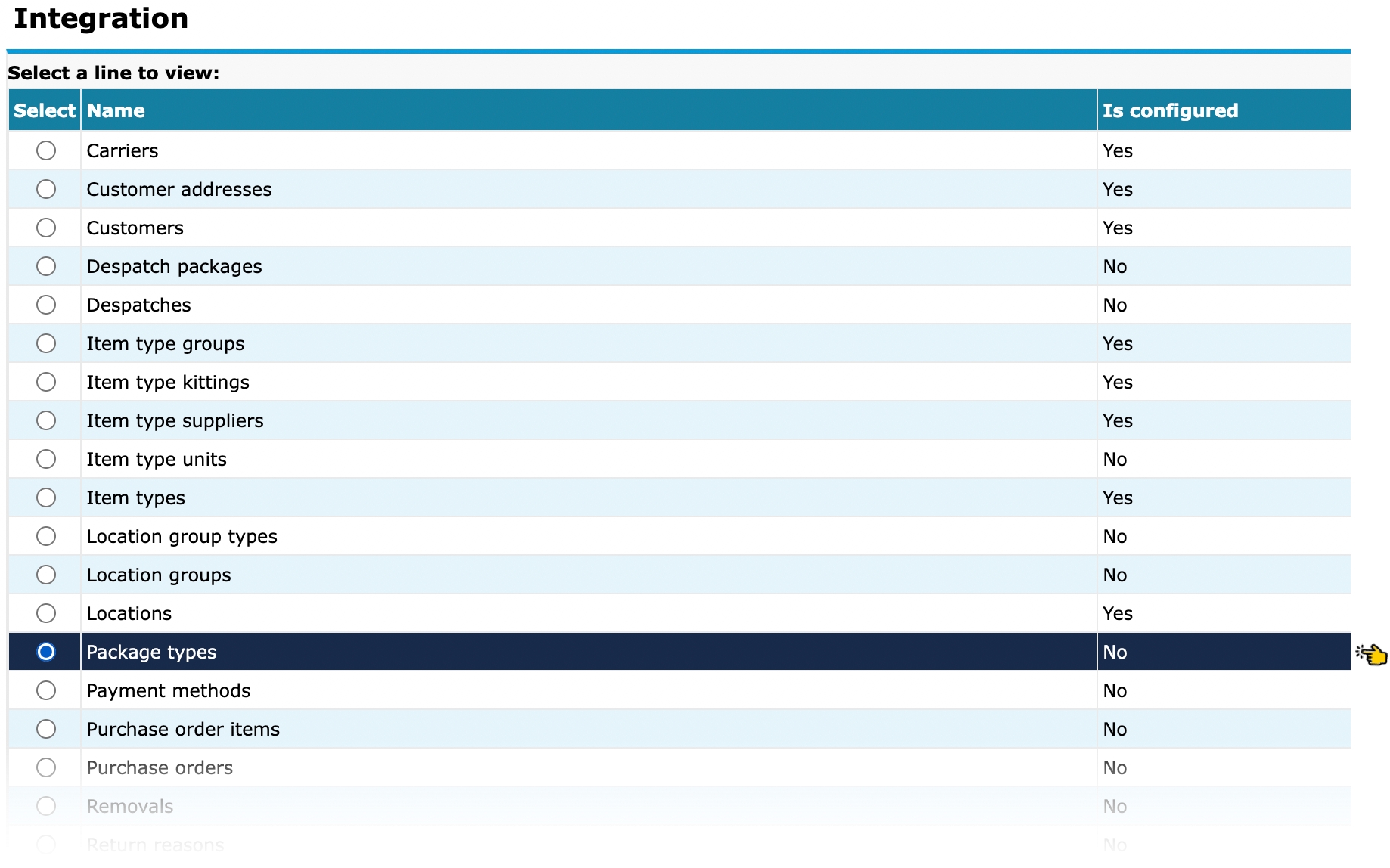
If this is set to no, continue with the next step. If it's set to yes, go straight to step 8.
Step 5 You need to configure what fields are expected for the selected entity - this is done by uploading a CSV file containing a comma-separated list of field names.
Step 6 Click the configure button:
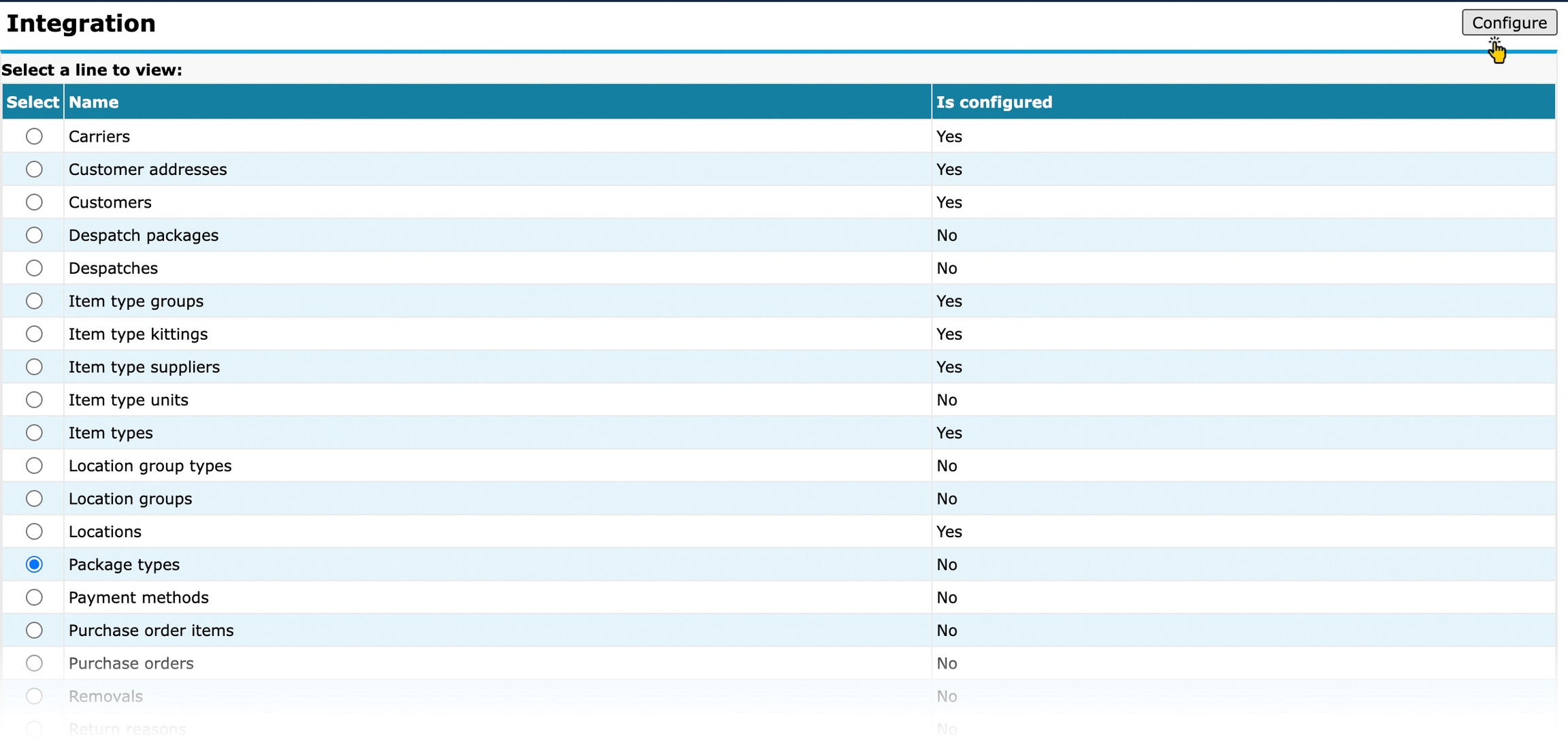
Step 7
Click the choose file button:
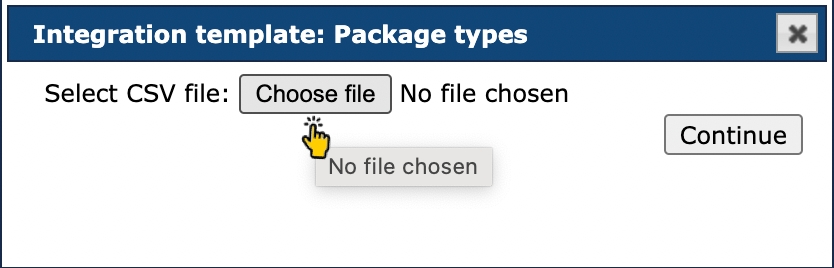
...then navigate your local and network drives to find and select the required CSV file, and click continue to import the file:
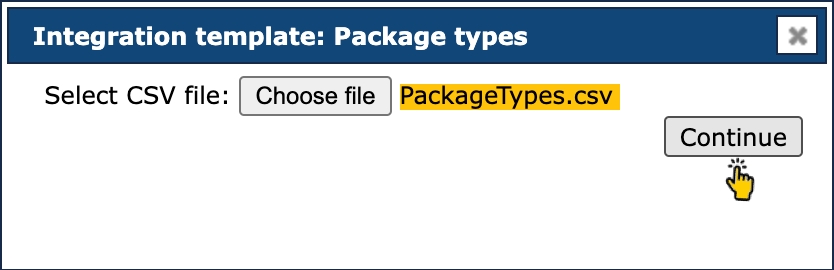
Step 8 A list of expected fields for the entity is displayed. Make sure that all field names are present and no values are shown, then click the save button:
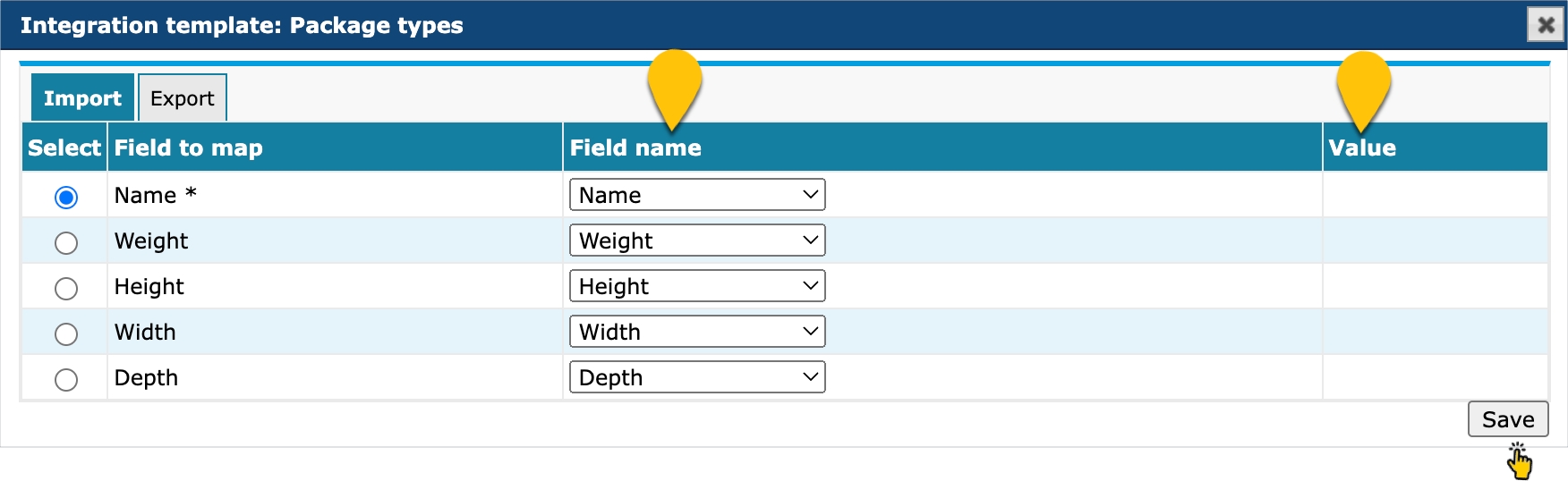
...Peoplevox is ready to be added as a destination connector in Patchworks.