Handling failed service syncs
Introduction
The Patchworks sync report includes options to manage cases where a sync fails. This page includes instructions for handling a single failure, and also for handling multiple failures in one, 'mass' action.
Initial checks
If a sync fails, it's always worth checking the operational status of its source and destination connectors. Please see how to check the operational status of a connector for details.
Handling a failed sync for a single entry
If a single sync report entry has a failed status and you've confirmed that source/destination connectors for the service are operational, you can retry the sync. To do this for a single entry, follow the steps below:
Step 1 Click the error details link associated with the entry that you wish to resync - for example:
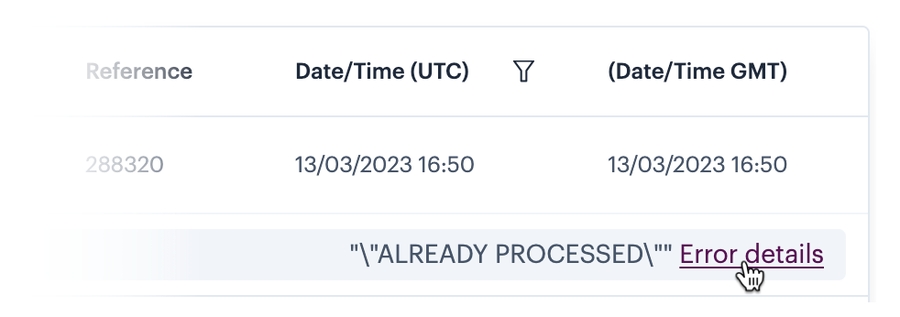
Step 2 When details for the failed entry are displayed, check the failure reason/error information. If appropriate, take necessary action - this might mean checking and adjusting your source/destination system, or checking and adjusting the Patchworks field mappings for this service. For example:

Step 3 When you're ready, click the resync button from the same details window.
Step 4 When prompted to confirm this operation, click OK. If the resync is successful, the status will change to OK.
Handling a failed sync for multiple entries
If a sync report includes multiple entries with a failed status and you've confirmed that source/destination connectors for the service are operational, you can retry the sync for them all as a mass action. To do this, follow the steps below:
Step 1 Use filter options to refine the sync report and choose to only show items with a failed status:
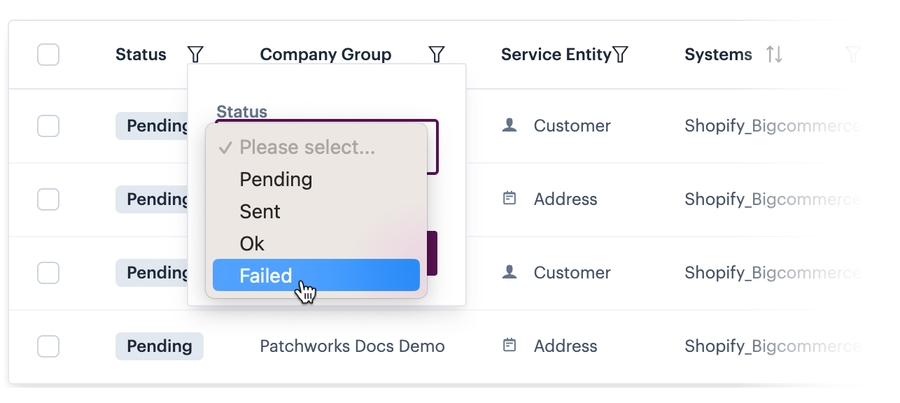
...so only failed items are shown.
Step 2 For each item in turn, click the associated error details link - for example:
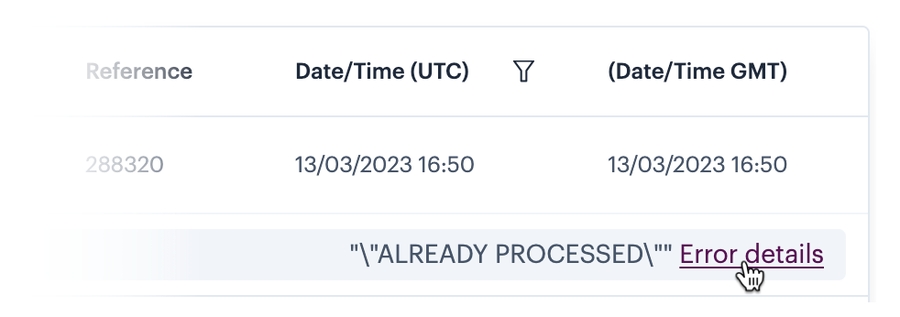
Step 3 When details for the failed entry are displayed, check the failure reason /error information. If appropriate, take necessary action - this might mean checking and adjusting your source/destination system, or checking and adjusting the Patchworks field mappings for this service. For example:

Step 4 When you're ready, click the selection checkbox associated with any failed entries that you wish to resync, and then select auto resync from the ellipses menu - for example:

Step 5 When prompted to confirm this operation, click OK. If the resync is successful, the status will change to OK.
Last updated