Sync failure email notifications
Introduction
Patchworks can send a daily email notification to specified users, to alert them when failed service syncs have occurred. Optionally, this email includes a preview of the sync report and should serve as a prompt for users to log into Patchworks and check the full report.
To implement sync failure notification emails, the following steps are required:
1. Add a notification group for required recipients
2. Associate this notification group with your company profile
At this point, sync failure email notifications are configured and will be sent to recipients the next time sync failures occur. By default, these emails will not include a preview of the sync report. If you would like to switch this option on, complete the extra step below:
3. Choose whether or not to include a preview of the sync report in these emails
Adding a notification group for required recipients
Please see our notification groups page for instructions on adding notification groups and recipients.
Associating a notification group with your company profile
Having defined a notification group containing required recipients for sync failure emails, you need to associate that group with your company profile. To do this, follow the steps below:
Step 1 Access your company profile page.
...the manage profile page is displayed - for example:

Step 2 Move down to the alerts notification group panel, click the dropdown field and choose whichever notification group you created for sync failure email alerts - for example:

Step 3
Scroll down and click the save profile button:
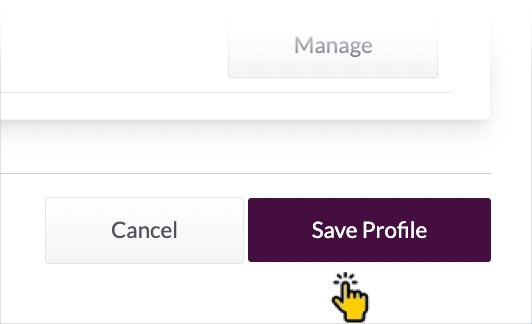
Step 4 At this point, sync failure email notifications are configured and will be sent to recipients the next time sync failures occur. By default, these emails will not include a preview of the sync report. If you would like to switch this option on, see: switching the sync failure report preview on/off.
Switching the sync failure report preview on/off
To access settings for including/excluding a sync report preview in sync failure emails, follow the steps below:
Step 1 Access the services list:

Step 2 Select the required service:

Step 3 Click the alerts tab:

...the alerts page is displayed:

Step 4 Toggle the include failures in summary option off/on as required:

Step 5 Click the save button.