Configure service settings
Introduction
This page is part 2 of of the instruction set for adding a Patchworks service for an Inbound API connector:
2
Configure service settings
Prerequisites
The steps detailed on this page assume that you are following the 'new service' flow and have just finished adding a new default service, so the configure service settings page is displayed:

If you have exited the 'new service' flow and need to get back to this point, you can access all service configuration options via the canvas tab:
If you have exited the 'new service' flow and need to get back to this point, you can access all service configuration options via the canvas tab:

The steps
Follow the steps below to configure service settings.
Step 1 Click the source entity dropdown field and select the custom entity that you created earlier:
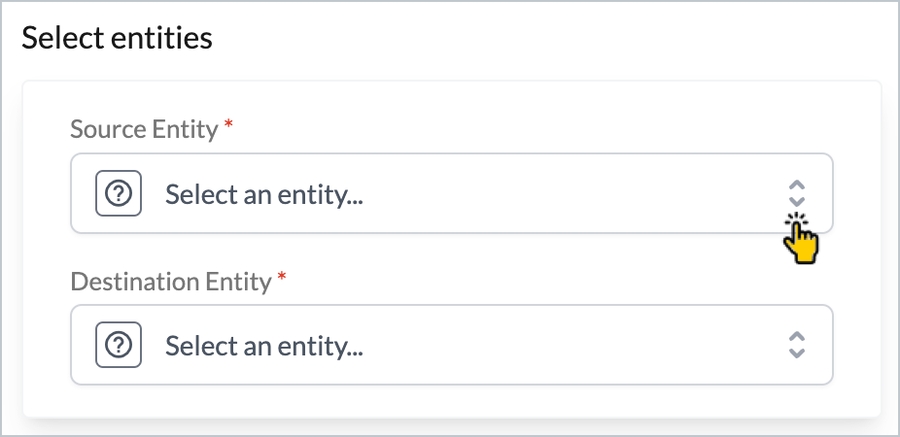
... for example:
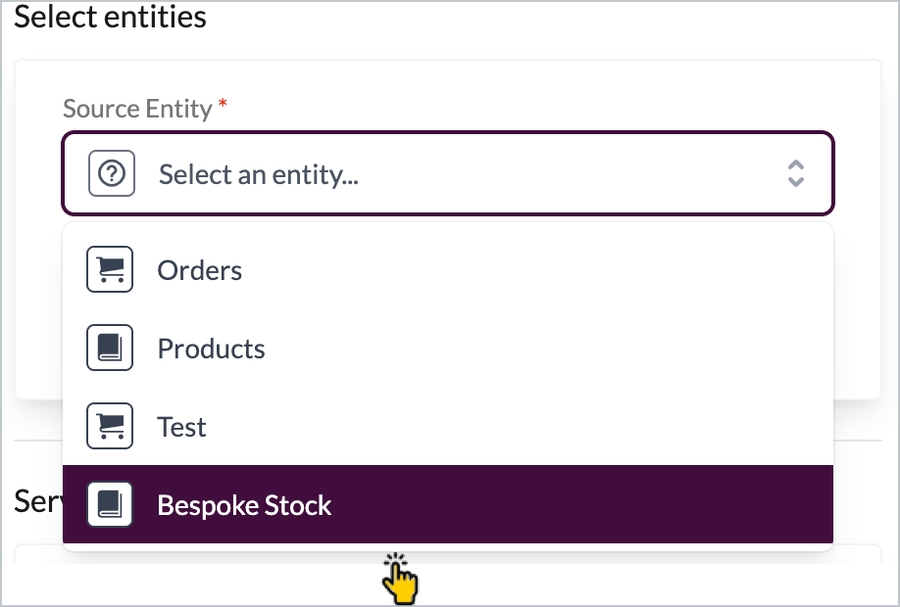
Step 2 Click the destination entity dropdown field and select which entity should be mapped for the destination connector - for example:
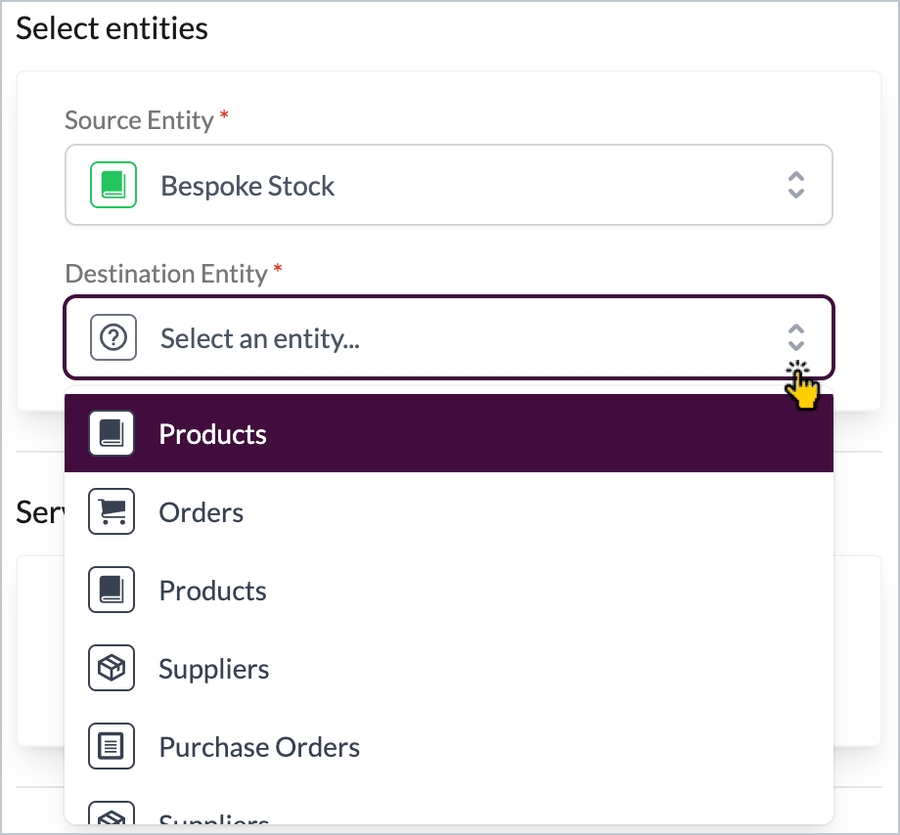
Step 3 Notice that the service settings name updates automatically, based on selections you made in the previous steps - for example:
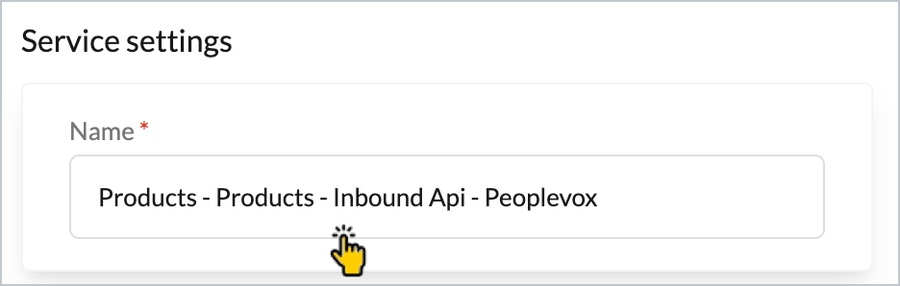
This name is displayed for the service throughout the system - if required, you can change the default.
Step 4 All other settings on this page are automatically updated and can’t be changed - click the create button to confirm your changes:
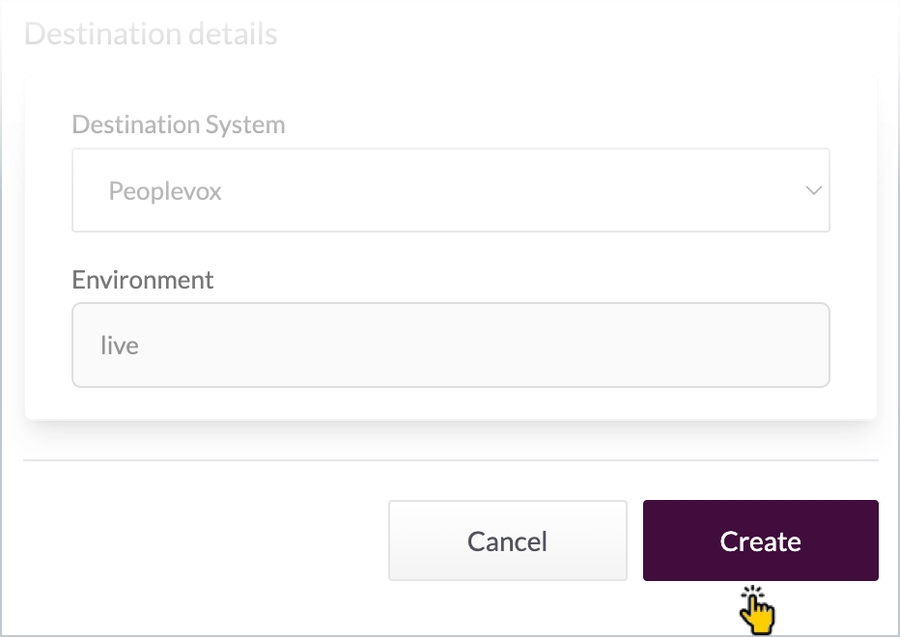
… the service is created, and service trigger options are displayed - please see the set the service trigger schedule page for guidance.
Last updated