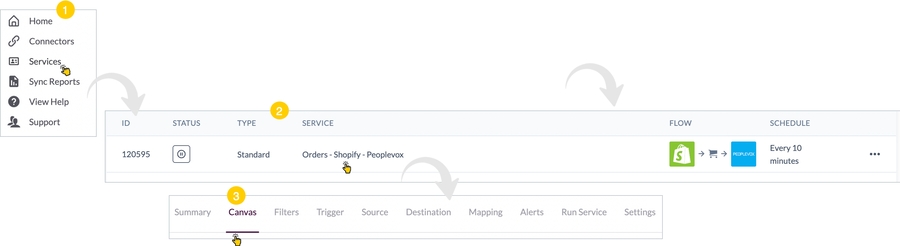Configure service settings
Introduction
This page is part 2 of the instruction set for adding a Patchworks service:
2
Configure service settings
Prerequisites
The steps detailed on this page assume that you are following the 'new service' flow and have just finished adding a new default service, so the configure service settings page is displayed:

The steps
Follow the steps below to configure service settings.
Step 1 Click the entity dropdown field and select the entity to be synched from the source to the destination:

Here, you'll see a list of default entity flows, based on your selected source and destination connectors - select the required entry.
-or-
If you don't see the flow that you require in this list, click the use advanced selector button:

Here you can choose a specific entity for selected source and destination connectors:

...select your required entities:

Step 2 Having made your entity selections, the configure service settings page updates automatically with information drawn from your selections - for example:

Step 3 Set the service type:

Step 4 All other settings on this page are automatically updated and can’t be changed - click the create button to confirm your changes:
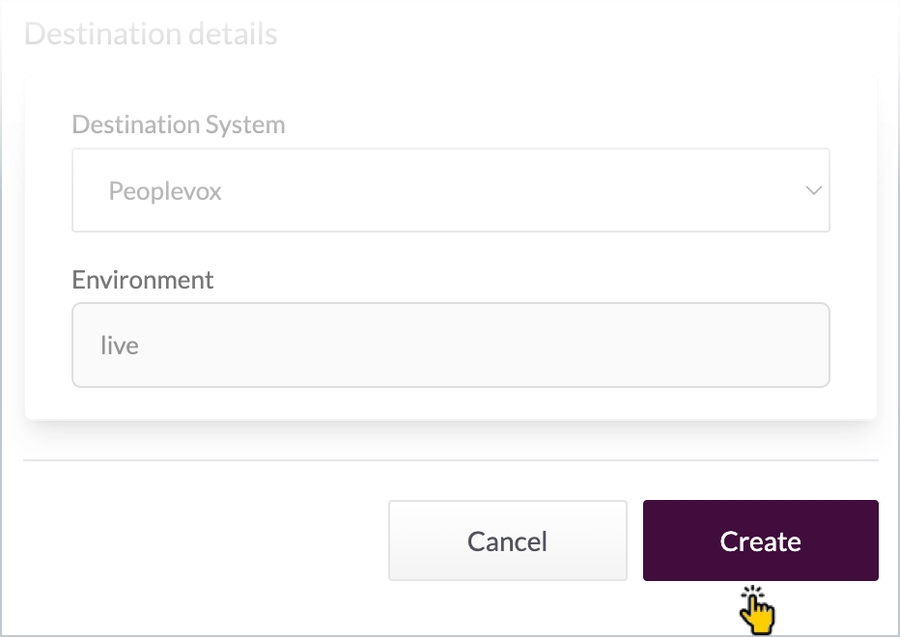
… the service is created, and service trigger options are displayed - please see the set the service trigger schedule page for guidance.