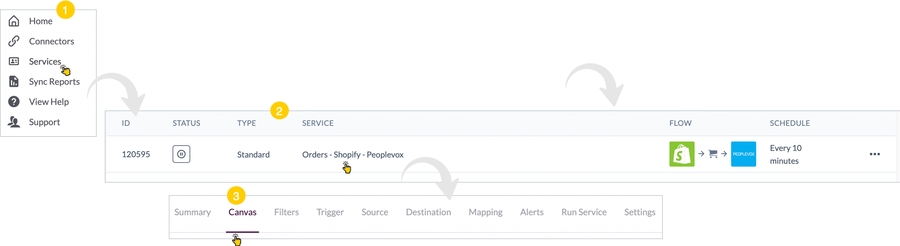Set the service trigger schedule
Introduction
This page is part 3 of the instruction set for adding a Patchworks service:
Part #
Link to instructions
3
Set the service trigger schedule
Prerequisites
The steps detailed on this page assume that you are following the 'new service' flow and have just saved service settings, so the service trigger page is displayed:

The steps
Follow the steps below to set a schedule on which the service will be triggered.
Step 1 Click the trigger type dropdown field and select the schedule option:

Step 2 Set scheduling options as required:

Step 3 Click the next button. Schedule settings are saved, and filter options are displayed - please see the define service filters page for guidance.