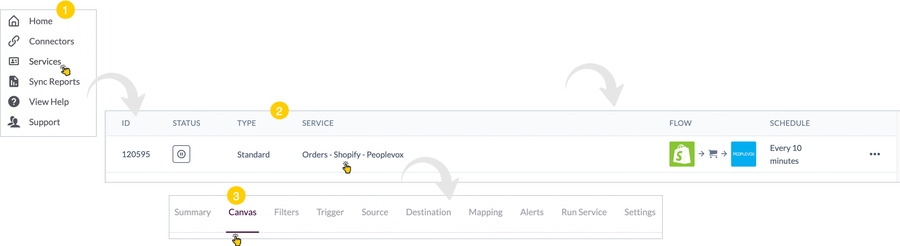Activate the service
Introduction
This page is part 6 of the instruction set for adding a Patchworks service:
Prerequisites
The steps detailed on this page assume that you are following the 'new service' flow and have just saved field mappings, so the service settings page is displayed:

The steps
Follow the steps below to activate the configured service:
Step 1 Toggle the service status to active, so it starts running according to the defined schedule:

Step 2 Click the next button.
Step 3 Service configuration is complete and will run according to the defined schedule. If required, options are also available to run a service manually (i.e. outside of any defined schedule).
Step 1 Leave the service status set to inactive.
Step 2 Click the next button.
Step 3 The service configuration is complete.
Step 4 When you’re ready, you can re-access this option and activate the service: