Finding service connector credentials for Magento 2
Required credentials
To add a Patchworks connector for Magento 2, the following details are required for authentication:
Displayed immediately after creating a new integration in the Magento admin console.
The first part of the URL that you use to access the Magento admin console.
Obtaining credentials
The credentials listed above are needed so that Patchworks can access the required data in Magento 2. To obtain these details, follow the steps below.
Token
To obtain the token (actually an access token) required for Patchworks to access your Magento 2 data, you must create an integration. To do this, follow the steps below.
Step 1 Log into your Magento admin console.
Step2 Click on the system button with a cog icon to open the menu:
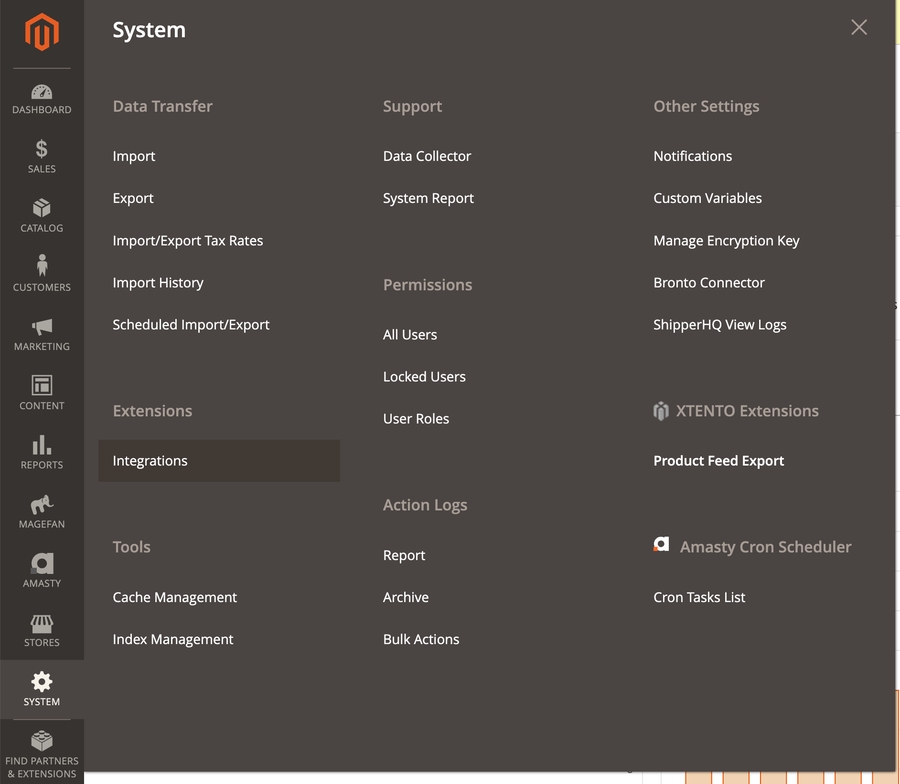
Step 3 Click on integrations under the extensions header. This will load the following page:
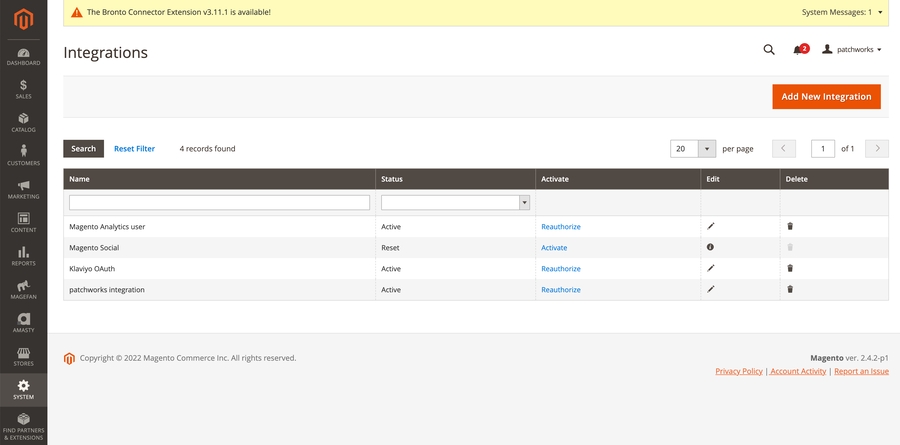
Step 4 Click on add new integration to start adding a new integration.
Step 5 Provide the required information in the first form. We suggest setting the name as 'Patchworks':
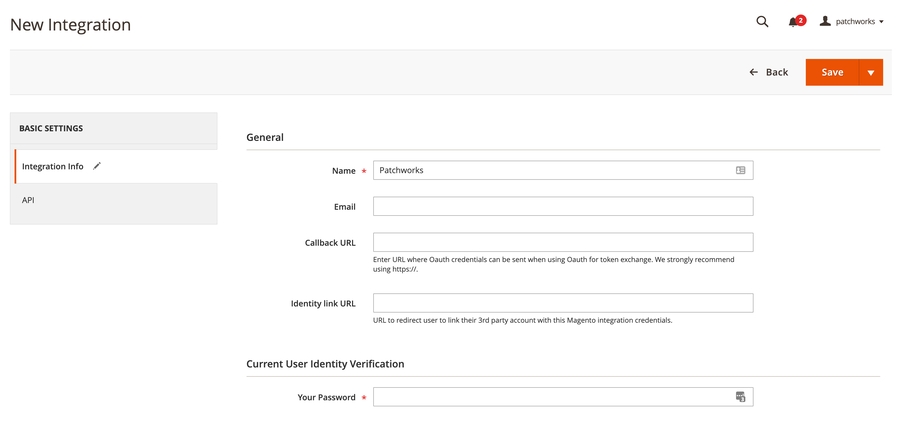
Step 6 Click API under basic settings and assign the required permissions:
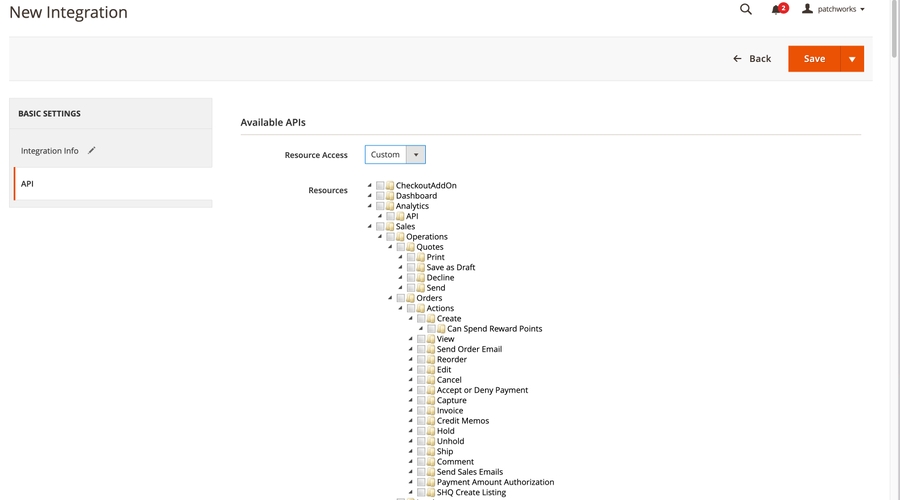
Step 7 Click save. You will then be taken to the below page:
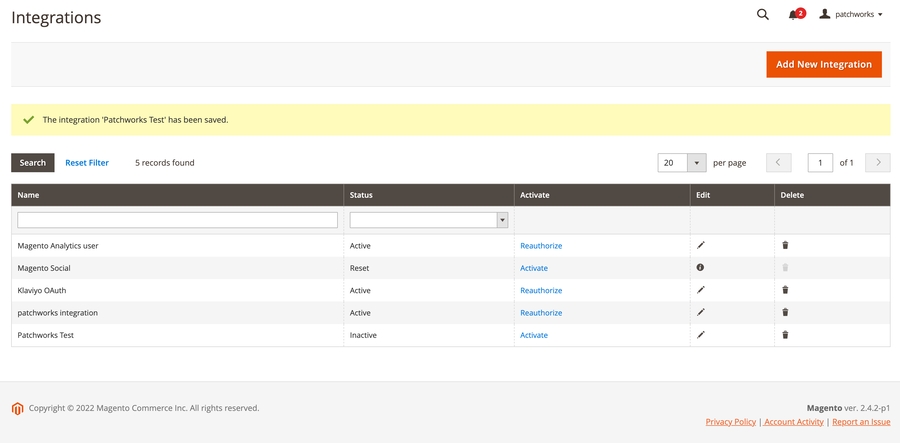
Step 8 Click activate for the integration you just saved and when prompted, confirm that the permissions are correct:
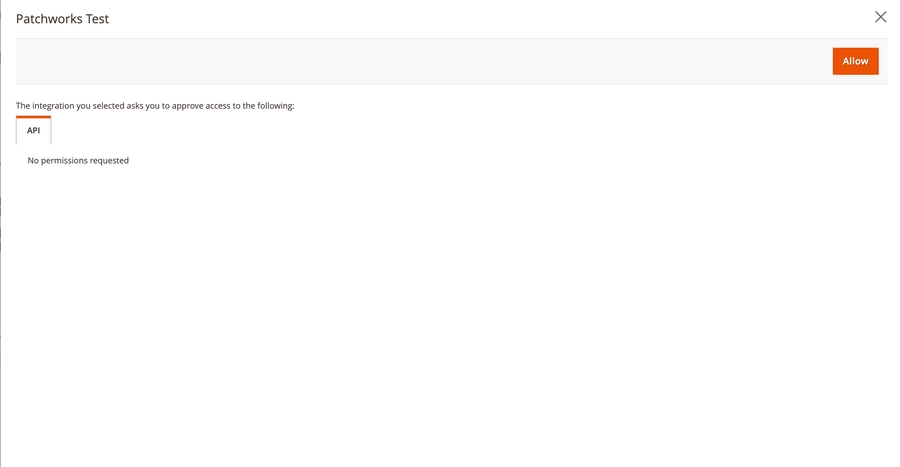
Step 9 Click allow to display integration tokens - add them all to your password manager, ready for use in your Patchworks setup:
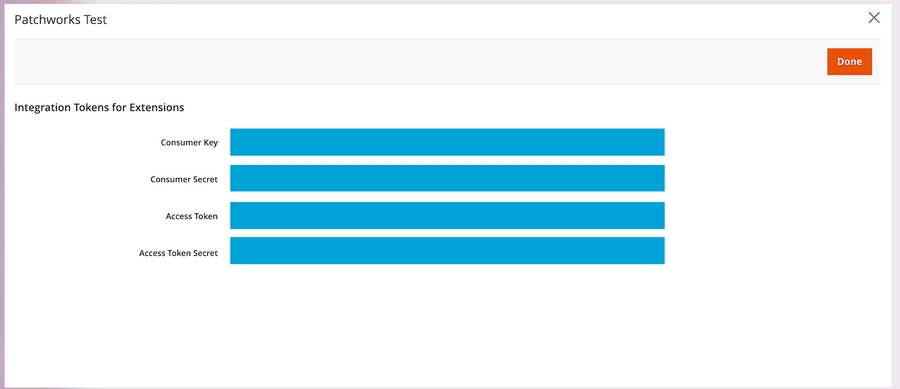
URL
To find the URL required to add a Patchworks connector, log into your Magento 2 admin console and check the URL in your browser's address bar. You need everything up to and including 'magento.com' - for example: