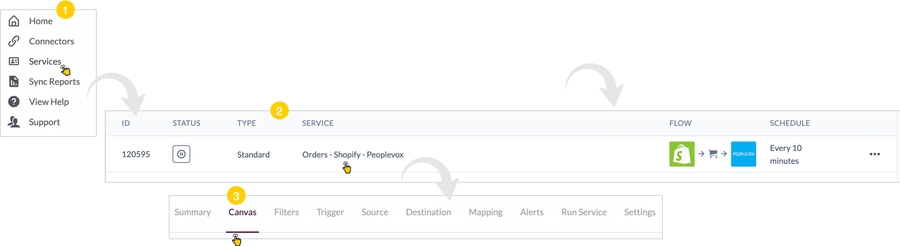Define field mappings
Introduction
This page is part 5 of the instruction set for adding a Patchworks service:
Prerequisites
The steps detailed on this page assume that you are following the 'new service' flow and have just saved the service filter options, so the field mapping page is displayed with mappings organised in logical categories:

The steps
Follow the steps below to define your fields mappings:
Step 1 To view details for a mapping entry, click anywhere in a row to expand details:

Step 2 To edit mapping details for an entry, click the edit button in detail view:

...the mapping is opened in edit mode and you can make changes as required:

Step 3 To remove a mapping entry, click the trash icon in detail view:

This option is not available for mapping entries marked with a red star (i.e. entries which are required by Patchworks).
Step 4 Having made all required updates, click the next button. Mappings are saved and field mappings are displayed.