Finding service connector credentials for Brightpearl
Required credentials
To add a Patchworks connector for BrightPearl, the following details are required for authentication:
The Base URL must be entered in the form:
...where the DATACENTER placeholder element is replaced with your pwn datacenter value. To find this value, see details below.
Visible having logged into the BrightPearl dashboard - see details below.
Generated by creating a private app for Patchworks in BrightPearl - see details below.
Generated by creating a private app for Patchworks in BrightPearl - see details below.
Obtaining credentials
The credentials listed above are needed so that Patchworks can access the required data in BrightPearl. To obtain these details, follow the steps below.
Base URL
Step 1 Copy and paste the URL below into your preferred text editor:
https://{DATACENTER}.brightpearlconnect.com/public-api/ Step 2 In your browser, open the URL that you use to access the BrightPearl dashboard.
Step 3 Check the URL in the address bar - you're looking for the first value, immediately before 'brightpearlapp' element - for example:
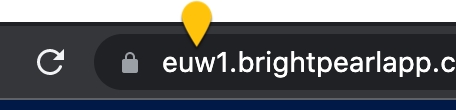
Step 4 Copy this value and paste it into the text document you created in step 1, replacing the entire {DATACENTER} element. Taking our example, the finished URL would be:

Account code
Step 1 Log into your BrightPearl dashboard.
Step 2 Check the bottom right-hand corner for your account id - this is your Patchworks account code. In the example below, ours is set to 'patchworkstest':

Name & Identifier
Step 1 Log into your BrightPearl dashboard.
Step 2 Navigate to app store > private app > add private app. A new private app form is displayed.
Step 3 Update the name and identifier fields as appropriate. You can enter whatever you like here, but it's a good idea to use something that identifies this as a Patchworks app - for example:
