Finding service connector credentials for Shopify (legacy auth)
Introduction
Shopify has changed the way that basic authentication is implemented and Patchworks has been updated accordingly.
The steps detailed on this page are for legacy authentication, and should only be used for systems where it is not possible to use the latest basic authentication. If in doubt, please speak to Patchworks support before proceeding.
Required credentials
To add a Patchworks connector for Shopify, the following details are required for legacy auth authentication:
Store
This is the URL that you use to log in, but can also be confirmed as part of the process for obtaining a new access token.
API Key
-
Password
Use the admin API access token (generated from steps below)
Shared Secret
-
Obtaining credentials
The steps detailed below show how to obtain the required credentials for basic auth:`
Stage 1: create a new app for your store
Step 1 Log in to your Shopify admin portal for the required store.
Step 2 Select settings from the left-hand navigation menu:

Step 3
Check the URL at the top of the left-hand navigation panel and add it to your password manager, ready for your Patchworks setup:
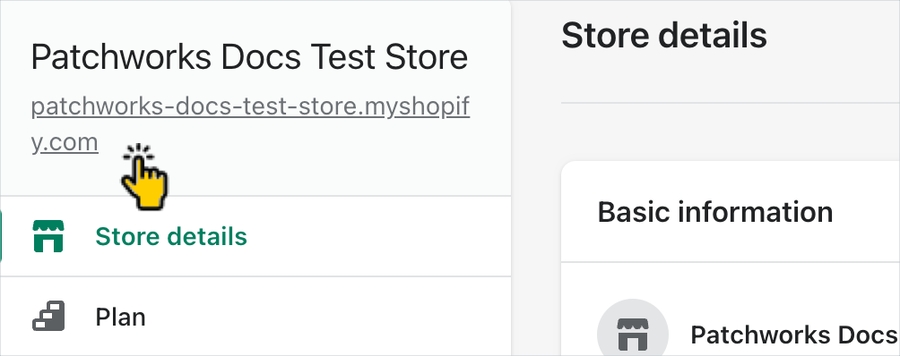
Step 4 Select apps and sales channels from the settings menu:

Step 5 Select the develop apps option from the top of the page:

Step 6 Click the allow custom app development button:

Step 7 Read the warning and information provided, and then click allow custom app development:

Step 8 Click Create an app:

Step 9 In the create an app form, enter an app name and then select an app developer permission, then click the create app button:
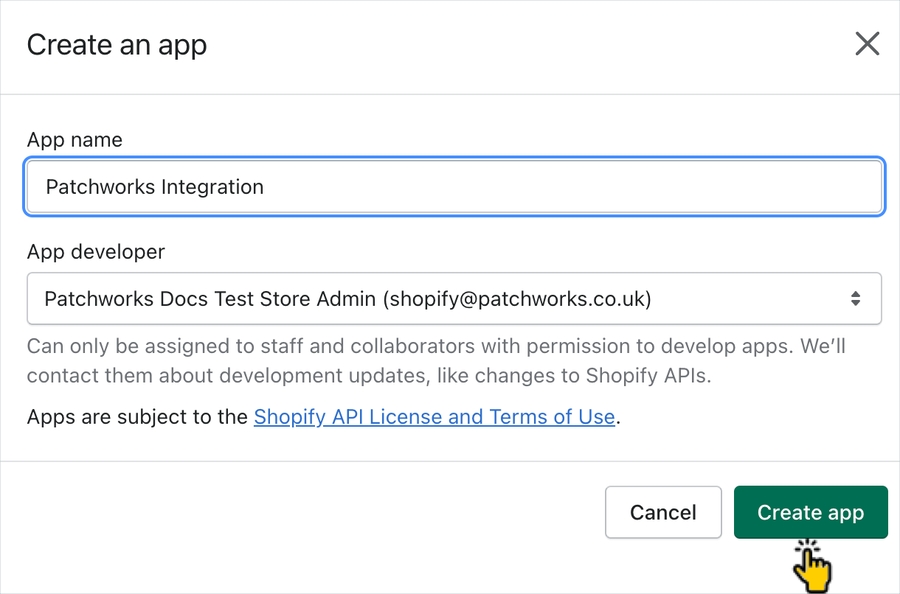
Step 10 Go directly to stage 2, below.
Stage 2: configure API scope for the new app
Step 1 Click the configure admin API scopes button:

Step 2 From the admin API access scopes page, select checkboxes to enable all API access scopes:

Step 3 Scroll down to the webhook subscriptions panel and ensure that the (latest) option is selected from the dropdown list:

Step 4 Click the save button at the bottom of the page and go directly to stage 3, below.
Stage 3: install the app
Step 1 Click the overview tab:

Step 2 Click the install app button:

Step 3 Review the warning message and click the install button to confirm:

Step 4 API authentication details are provided on the next page - for the admin API access token (i.e. the password for your Patchworks connector), click the reveal token once link to show details:

Step 5 Add the admin API access token, API key, and API secret key to your password manager, ready for use in your Patchworks setup.