Field transformations (services)
Introduction
Field transformations can be defined to change the value of data pulled from a source system before it is pushed to a destination system. A transformation is comprised of one or more functions.
This page explains how to add a new transformation for a field mapping, and how to remove functions and transformations.
Adding a new transformation
To add a new transformation for a field mapping, you start by adding a new transformation and then build the required functions. To do this, follow the steps below:
Step 1 Access the required service and select the mappings tab:

Step 2 The field mapping page is displayed with mappings organised in logical categories, based on the destination connector:

Step 3 Find the mapping that you wish to update with a transformation, then click anywhere in the row to expand details and choose the edit option:

...the field mapping is displayed in edit mode:

Step 4 Click the add transformation button:
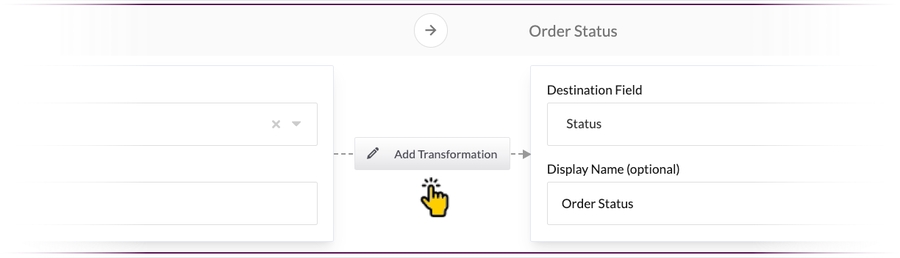
...the transformation editor is displayed:

Step 5
Click the add new function button:
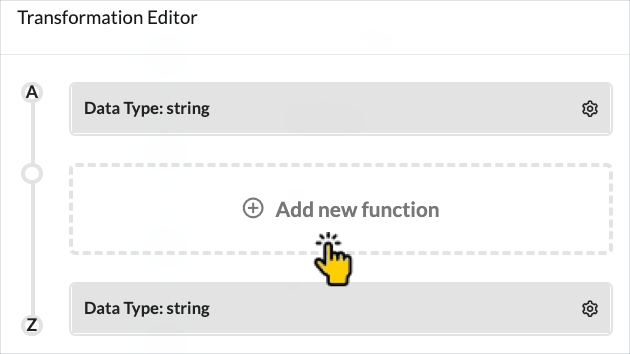
...settings for the new function are shown:

Step 6 Click in the function name field and select the type of function that you'd like to add:

Step 7 Depending on the type of function you select, additional fields are displayed for you to complete. Update these as required and click the save function button:

...the new function is added to the transformation editor:
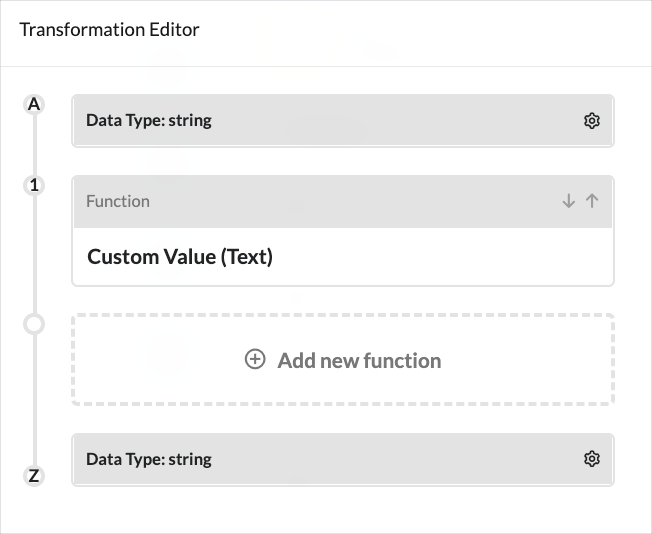
Step 8
Repeat these steps to add any more functions that you need. When you're ready, click the save transformation button (at the bottom of the transformation editor page):

...you'll exit back to the field mapping in edit mode:

Step 9
Click the done button to confirm changes:
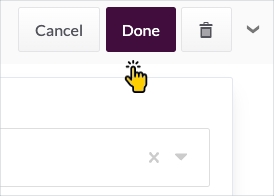
Deleting an existing function or transformation
Step 1 Follow steps 1 to 3 above to edit the required field mapping. The mapping is shown in edit mode and - if transformations are present - you will see an edit transformation button:

Step 2 Select the edit transformation button to open the transformation editor. Here, any existing functions for the transformation are shown:

Step 3 Select the function that you wish to remove - settings for this function are displayed in the right-hand panel:

Step 4 Click the delete function button:

Step 5 When prompted, confirm that you wish to proceed with this operation - the function is removed.
Step 6
Keep in mind that a transformation may contain multiple functions. If no other functions are defined for this transformation, click the delete transformation button:

...if other functions are defined for this transformation, click the save transformation button.
